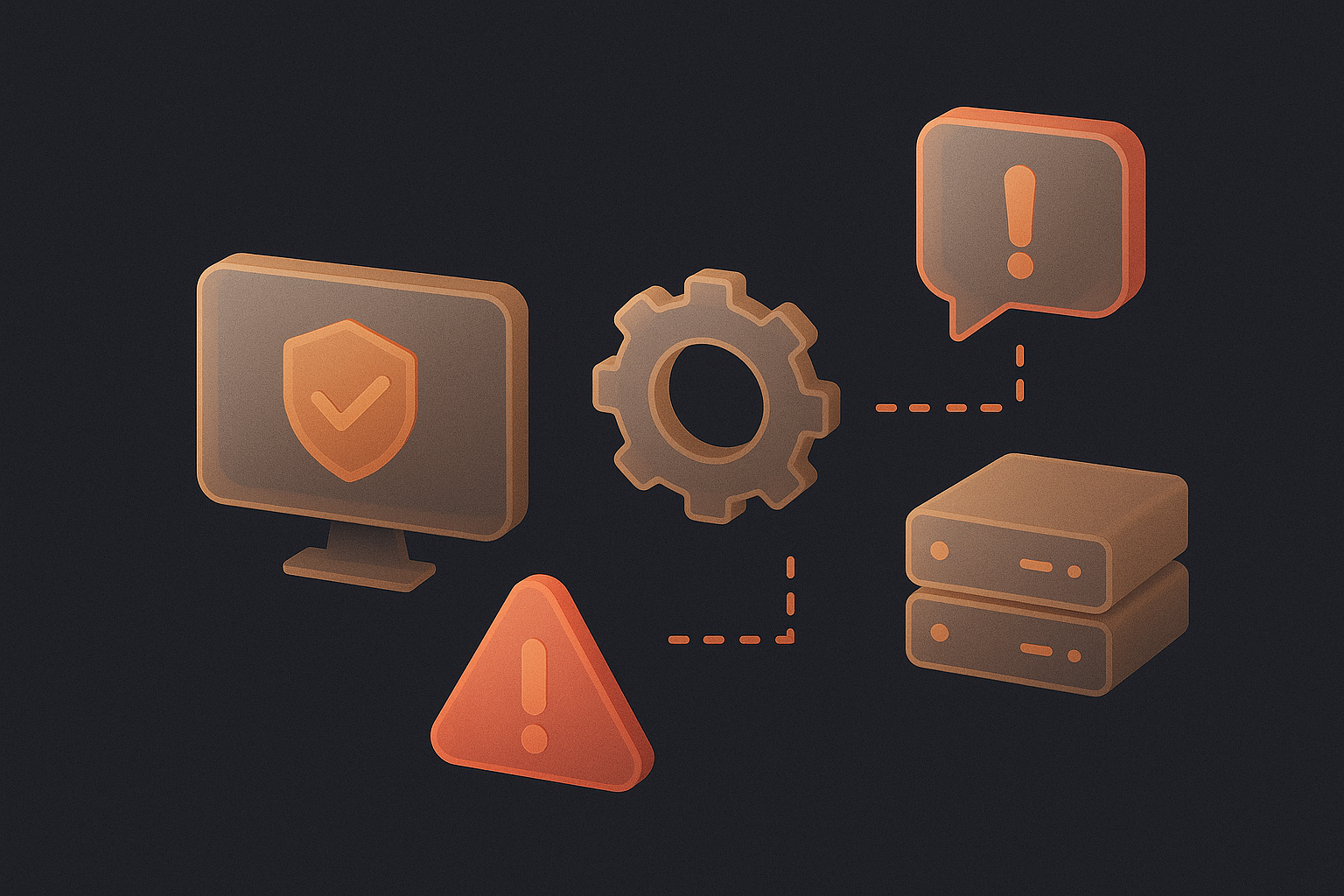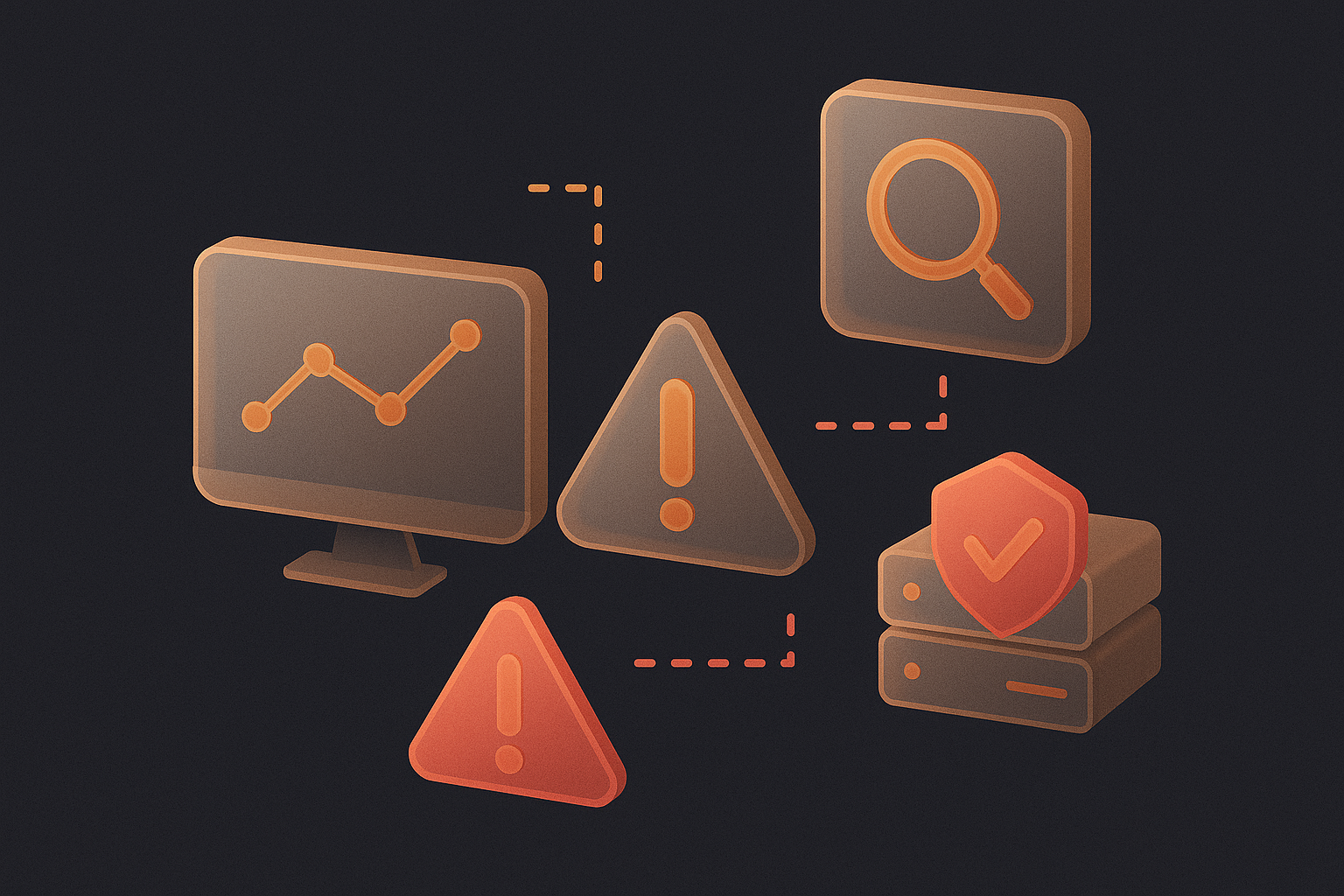What is the Ping test?
A ping cmd test is used to discover the length of response time, the latency of a network. A lower latency period is advantageous especially in cases like online gaming where even milliseconds can make a huge impact.
The test involves the transmission of data packets to a specific IP address that confirms or denies there is connectivity between devices on an IP network.
Ping tests can also be used to identify latency-related issues such as network congestion or a server being down.
How to run a ping network test?
The steps to execute a ping test varies with the operating system.
For Windows 10:
- Go to Search in the taskbar. Type “cmd” for bringing up the Command Prompt.
- Open Command Prompt.
- Type “ping” in the black box and then press space.
- Type the IP address you want to ping (e.g., 162.XXX.X.X).
- Evaluate the displayed output.
For Linux, open Terminal. The different IP addresses through which your request is routed can be reviewed using the traceroute command. The steps for this are given below:
- Open Terminal.
- To trace an IP address or URL, type “traceroute” followed by the respective URL/ IP address.
- For MacBook, the same steps are to be followed by opening Network Utility and typing the hostname or IP address you want to ping.
- Addresses that can be used for running ping tests.
- The addresses which are commonly regarded as reliable for ping tests are:
- 208.67.222.222 and 208.67.220.220 (OpenDNS)
- 1.1.1.1 and 1.0.0.1 (Cloudflare)
- 8.8.8.8 and 8.8.4.4 (Google DNS)
No response from these IP addresses would likely mean there is a problem at your end though these servers can go down too at some point in time.
What are other uses for ping cmd?
A continuous ping test could be used to maintain a constant influx of data. The ping application runs until it is stopped by the user in Linux. Hitting CTRL and C simultaneously can be used to do the same. The same command works on Windows also. Typing “ping-t” in the command prompt keeps the ping going endlessly in that OS.
If you’re looking for more advanced ping tests with better visualization for creating detailed reports for stakeholders, there are several third-party tools available in the market.
AlertOps integrates with multiple pinging tools so that you can monitor the health of your system continuously and notify the right people as and when incidents occur.
To Schedule a demo with AlertOps click here. Or Sign Up for 14 – Day Free Trial.